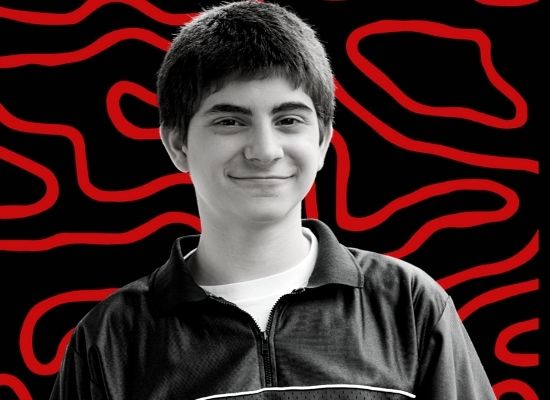There are four different issues that could cause PDFs in your course to not open. Please check these one at a time. If none of these work, log into MNOHS Tech Support and submit a tech ticket.
- Some links need to be updated over time or break after a system update. Check with your teacher to see if the link is broken.
- If your teacher has fixed the link and you still can’t open PDFs, try clearing your browser cache before you try again.
- you may need to change your Adobe Reader settings. Here’s how:
a. Open Adobe Reader.
b. Click on the Edit menu and then choose Preferences.
c. Click on Internet in the left Categories pane.
d. Under Web Browser Options, Deselect the Display PDF In Browser check box and click OK. - You may need to disable Firefox plugins that relate to Adobe Reader. Here’s how:
Open Firefox
a. Click on the orange Firefox menu in the upper left corner (on a Mac go to the Tools menu).
b. Click on Add-Ons.
c. Click on the Plug-ins (lego looking icon) and search through the list until you find one that says “Adobe Acrobat” OR “Adobe Reader”.
d. Click to highlight and then click on “Disable”.
e. Close Firefox and open back up.
f. Clear your browser cache.
g. Access your course in Blackboard and open the PDF again.If none of the above work, please submit a tech ticket.